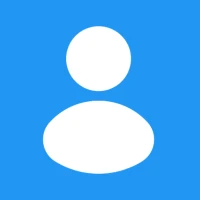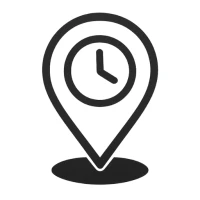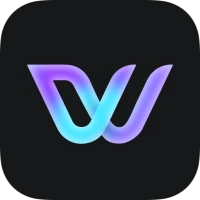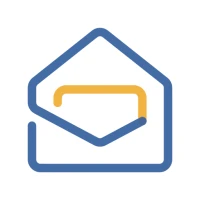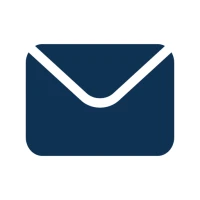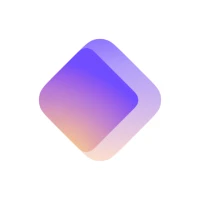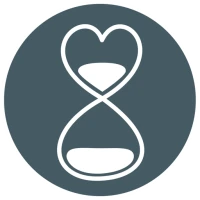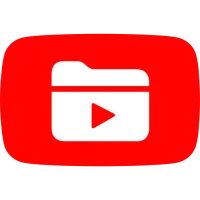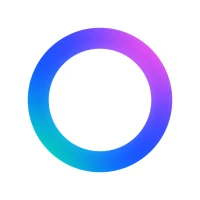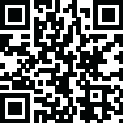
Latest Version
Update
July 01, 2025
July 01, 2025
Developer
Google LLC
Google LLC
Categories
Productivity
Productivity
Platforms
Android
Android
Downloads
0
0
License
Free
Free
Package Name
com.google.android.apps.docs.editors.slides
com.google.android.apps.docs.editors.slides
Report
Report a Problem
Report a Problem
More About Google Slides
Create, edit, and collaborate on presentations from your Android phone or tablet with the Google Slides app. With Slides, you can:
Are you tired of struggling with clunky presentation software that just doesn't cut it? Look no further than Google Slides - the ultimate presentation tool for teams. With its user-friendly interface and powerful features, Google Slides makes creating and collaborating on presentations a breeze. And the best part? It's completely free to download and use on your mobile device.
With Google Slides, you can easily create new presentations or edit existing ones on the go. And with the ability to share and collaborate on the same presentation in real-time, you and your team can work together seamlessly no matter where you are. Plus, with offline capabilities, you can continue working even without an internet connection.
Need to leave feedback on a slide or rearrange the order of your presentation? Google Slides has got you covered. With the ability to add and respond to comments, as well as rearrange slides and format text and shapes, you have complete control over your presentation.
Forget about lugging around a laptop for your presentations - with Google Slides, you can present straight from your mobile device. Simply connect to a screen or projector and you're ready to go. No more worrying about compatibility issues or forgetting your laptop at home.
Never lose your work again with Google Slides' automatic saving feature. And with smart suggestions for beautiful slides, you can create stunning presentations in no time. Plus, with the ability to present slides to video calls, you can easily share your presentation with remote team members or clients.
Google Slides is compatible with PCs, Macs, mobile devices, and tablets, making it accessible to everyone. And for teams, Google Workspace subscribers have access to even more features, such as collaborating on a single presentation with multiple users and starting from customizable templates.
Ready to give Google Slides a try? Downloading the app is simple and easy. Just head to the App Store or Google Play Store and search for "Google Slides." Click "Download" and the app will be installed on your device in no time.
Still not convinced? Here are just a few reasons why Google Slides is the ultimate presentation tool for teams:
Don't just take our word for it - try Google Slides today and see for yourself why it's the go-to presentation tool for teams of all sizes.
Interested in learning more about Google Workspace and its suite of productivity tools? Visit our website to discover all the features and benefits of using Google Workspace for your team's collaboration needs.
Want to stay up-to-date with the latest news and updates from Google Slides? Follow us on social media for more information and tips on how to make the most out of our presentation tool.
At Google, we value your privacy and only use permissions for necessary functions. Here's a breakdown of the permissions required for Google Slides:
Rest assured that your data is safe with Google Slides and we only use these permissions to enhance your user experience.
Introducing Google Slides: The Ultimate Presentation Tool for Teams
Are you tired of struggling with clunky presentation software that just doesn't cut it? Look no further than Google Slides - the ultimate presentation tool for teams. With its user-friendly interface and powerful features, Google Slides makes creating and collaborating on presentations a breeze. And the best part? It's completely free to download and use on your mobile device.
Create and Collaborate on Presentations Anytime, Anywhere
With Google Slides, you can easily create new presentations or edit existing ones on the go. And with the ability to share and collaborate on the same presentation in real-time, you and your team can work together seamlessly no matter where you are. Plus, with offline capabilities, you can continue working even without an internet connection.
Effortlessly Add Comments and Rearrange Slides
Need to leave feedback on a slide or rearrange the order of your presentation? Google Slides has got you covered. With the ability to add and respond to comments, as well as rearrange slides and format text and shapes, you have complete control over your presentation.
Present Straight from Your Mobile Device
Forget about lugging around a laptop for your presentations - with Google Slides, you can present straight from your mobile device. Simply connect to a screen or projector and you're ready to go. No more worrying about compatibility issues or forgetting your laptop at home.
Automatic Saving and Smart Suggestions for Beautiful Slides
Never lose your work again with Google Slides' automatic saving feature. And with smart suggestions for beautiful slides, you can create stunning presentations in no time. Plus, with the ability to present slides to video calls, you can easily share your presentation with remote team members or clients.
Works on Any Device and Integrates with Google Workspace
Google Slides is compatible with PCs, Macs, mobile devices, and tablets, making it accessible to everyone. And for teams, Google Workspace subscribers have access to even more features, such as collaborating on a single presentation with multiple users and starting from customizable templates.
How to Download Google Slides
Ready to give Google Slides a try? Downloading the app is simple and easy. Just head to the App Store or Google Play Store and search for "Google Slides." Click "Download" and the app will be installed on your device in no time.
Why You Should Try Google Slides Today
Still not convinced? Here are just a few reasons why Google Slides is the ultimate presentation tool for teams:
- Completely free to download and use
- User-friendly interface and simple navigation
- Real-time collaboration and offline capabilities
- Automatic saving and smart suggestions for beautiful slides
- Compatibility with all devices and integration with Google Workspace
Don't just take our word for it - try Google Slides today and see for yourself why it's the go-to presentation tool for teams of all sizes.
Learn More About Google Workspace
Interested in learning more about Google Workspace and its suite of productivity tools? Visit our website to discover all the features and benefits of using Google Workspace for your team's collaboration needs.
Stay Connected with Google Slides
Want to stay up-to-date with the latest news and updates from Google Slides? Follow us on social media for more information and tips on how to make the most out of our presentation tool.
- Twitter: https://twitter.com/googleworkspace
- LinkedIn: https://www.linkedin.com/showcase/googleworkspace
- Facebook: https://www.facebook.com/googleworkspace/
Permissions Notice
At Google, we value your privacy and only use permissions for necessary functions. Here's a breakdown of the permissions required for Google Slides:
- Calendar: This is used to join video calls from calendar invites.
- Camera: This is used for camera mode in video calls and to insert images taken with the camera.
- Contacts: This is used to give suggestions of people to add to files and share with.
- Microphone: This is used to transmit audio in video calls.
- Storage: This is used to insert images and to open files from USB or SD storage.
Rest assured that your data is safe with Google Slides and we only use these permissions to enhance your user experience.
Rate the App
Add Comment & Review
User Reviews
Based on 0 reviews
No reviews added yet.
Comments will not be approved to be posted if they are SPAM, abusive, off-topic, use profanity, contain a personal attack, or promote hate of any kind.
More »










Popular Apps

Minecraft: Dream it, Build it! 5Mojang
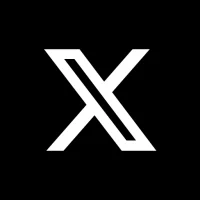
XX Corp.

Star Wars™: Galaxy of HeroesELECTRONIC ARTS

PUBG MOBILELevel Infinite

Diablo ImmortalBlizzard Entertainment, Inc.
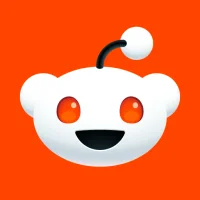
Redditreddit Inc.

Assassin’s Creed RebellionUbisoft Entertainment
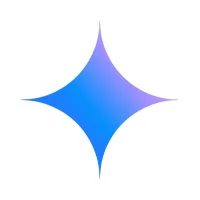
Google Gemini 5Google LLC

RAID: Shadow LegendsPlarium Global Ltd

Pulse SMS (Phone/Tablet/Web)Maple Media
More »










Editor's Choice

Etheria: RestartXD Entertainment Pte Ltd

TikTok - Videos, Shop & LIVETikTok Pte. Ltd.

TEKKEN 7SandS programing group

Tekken 3Namco

InstagramInstagram

DeepSeek - AI AssistantDeepSeek
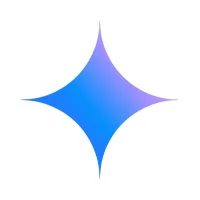
Google Gemini 5Google LLC

Free Fire MAXGarena International I

PUBG MOBILELevel Infinite

Diablo ImmortalBlizzard Entertainment, Inc.